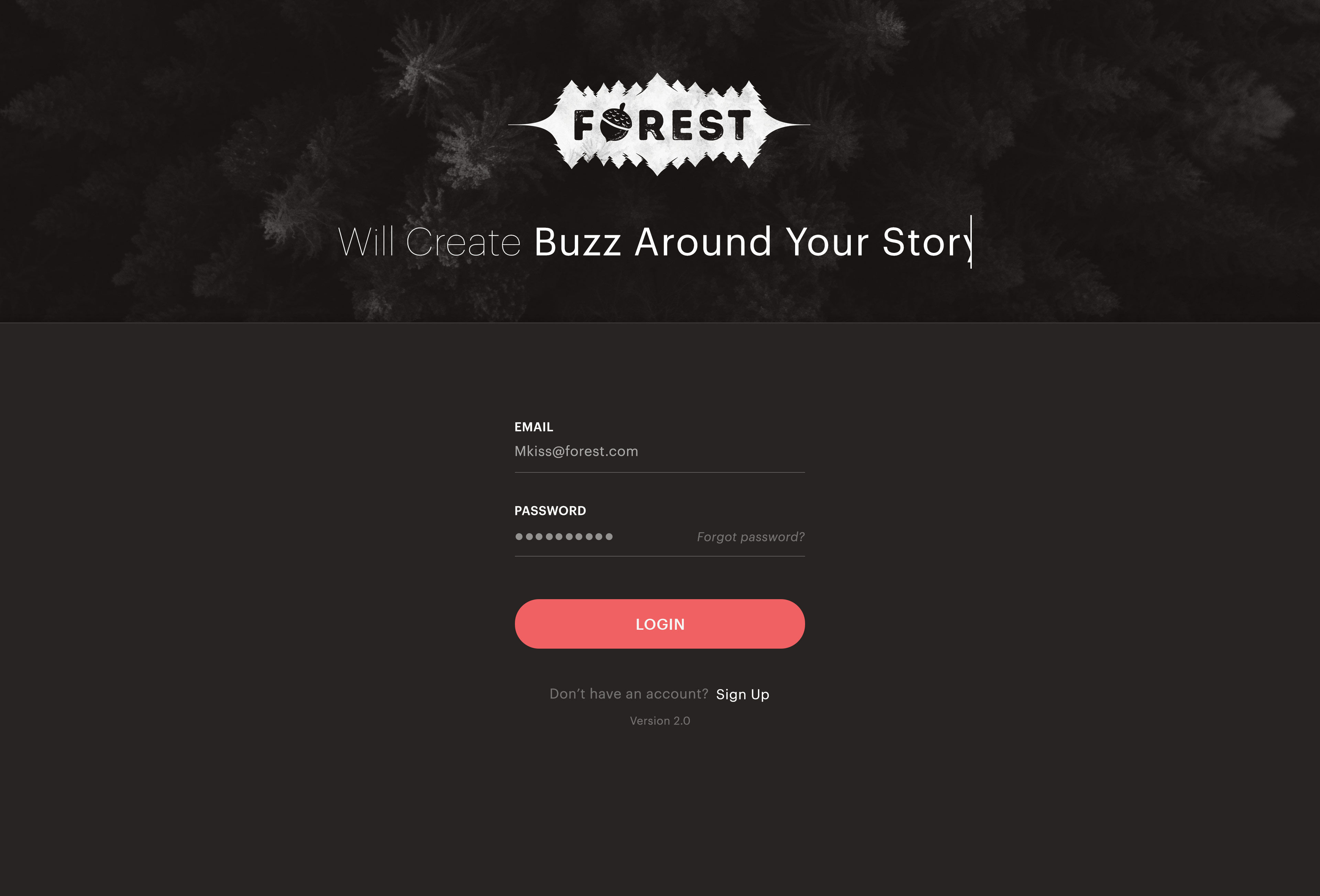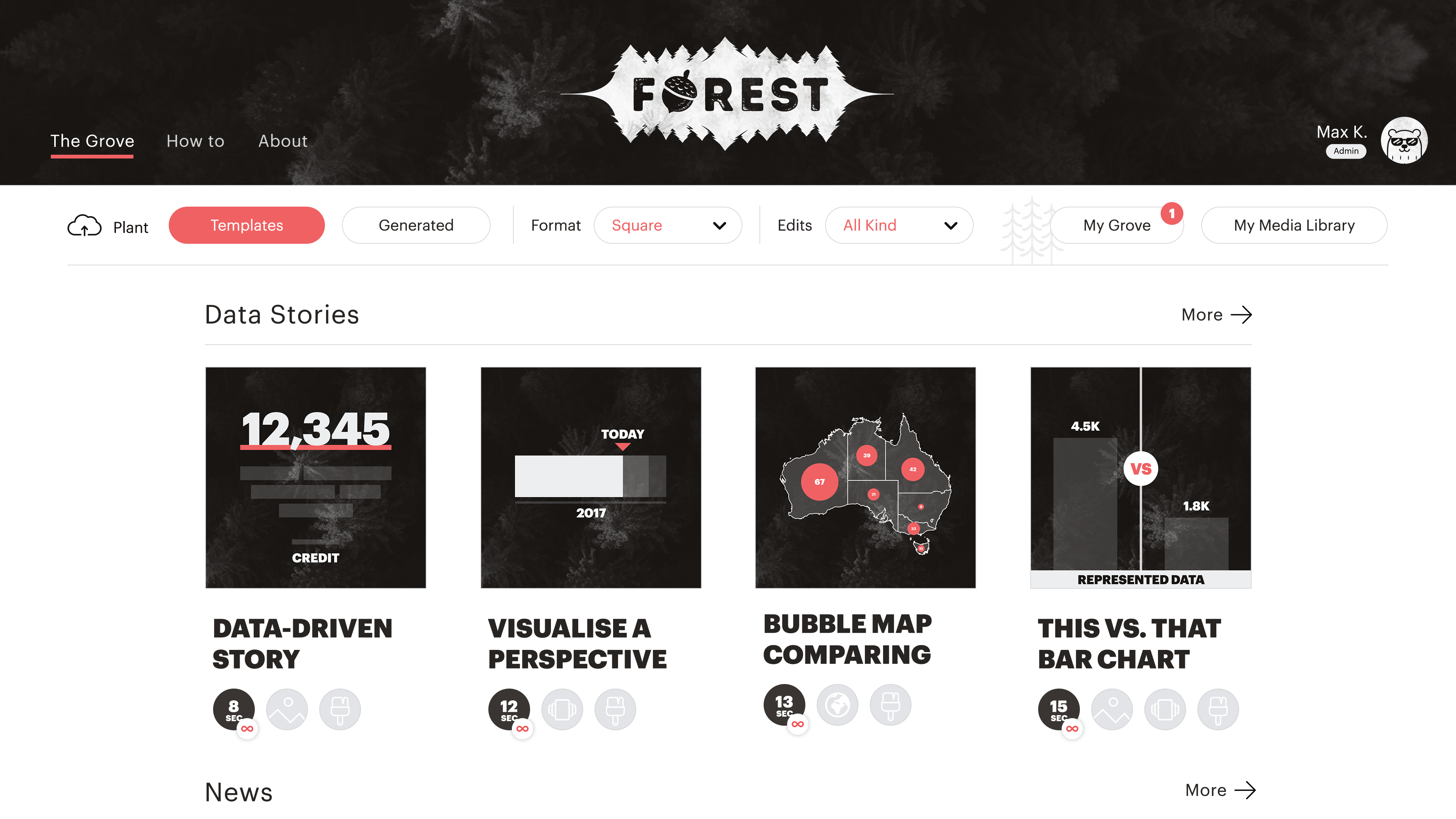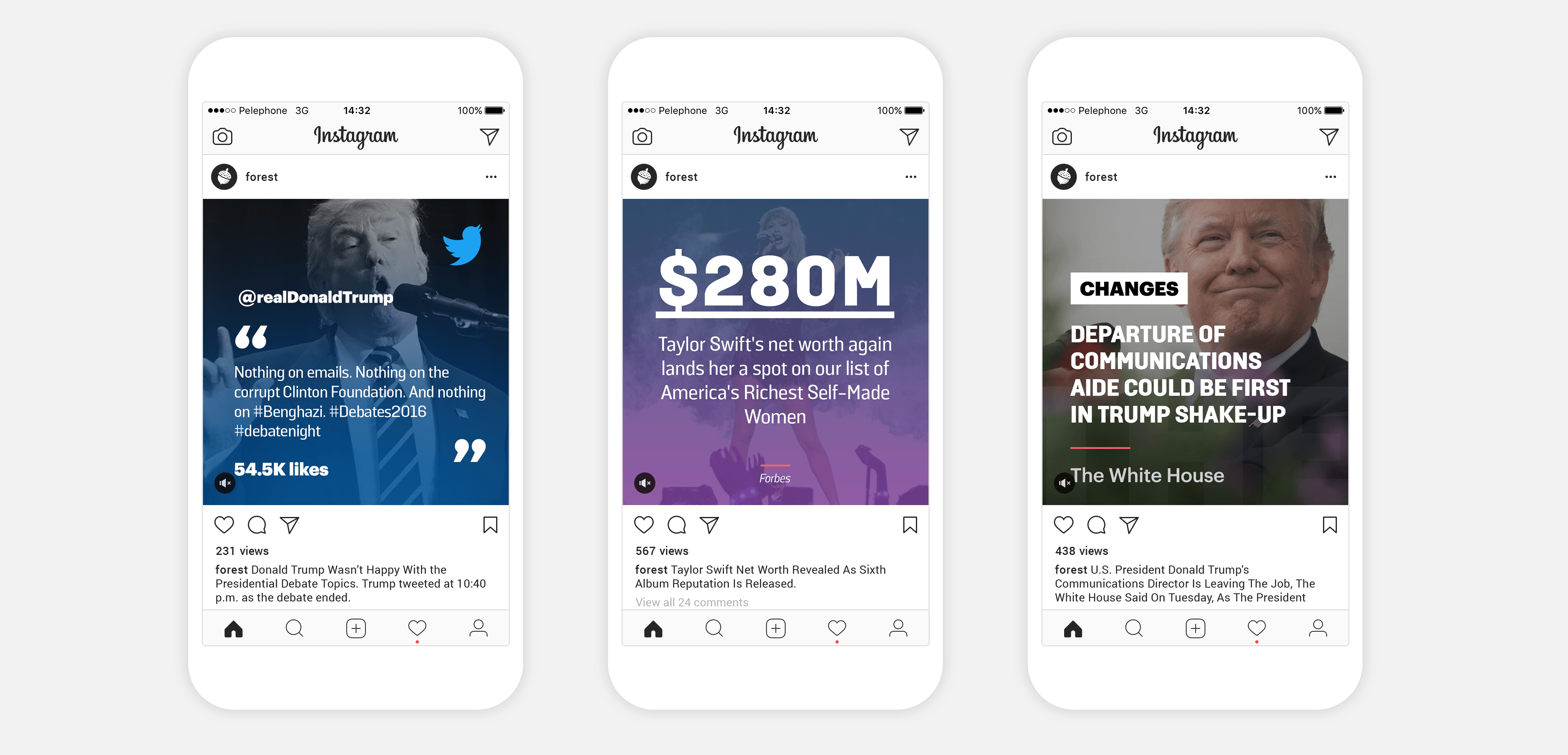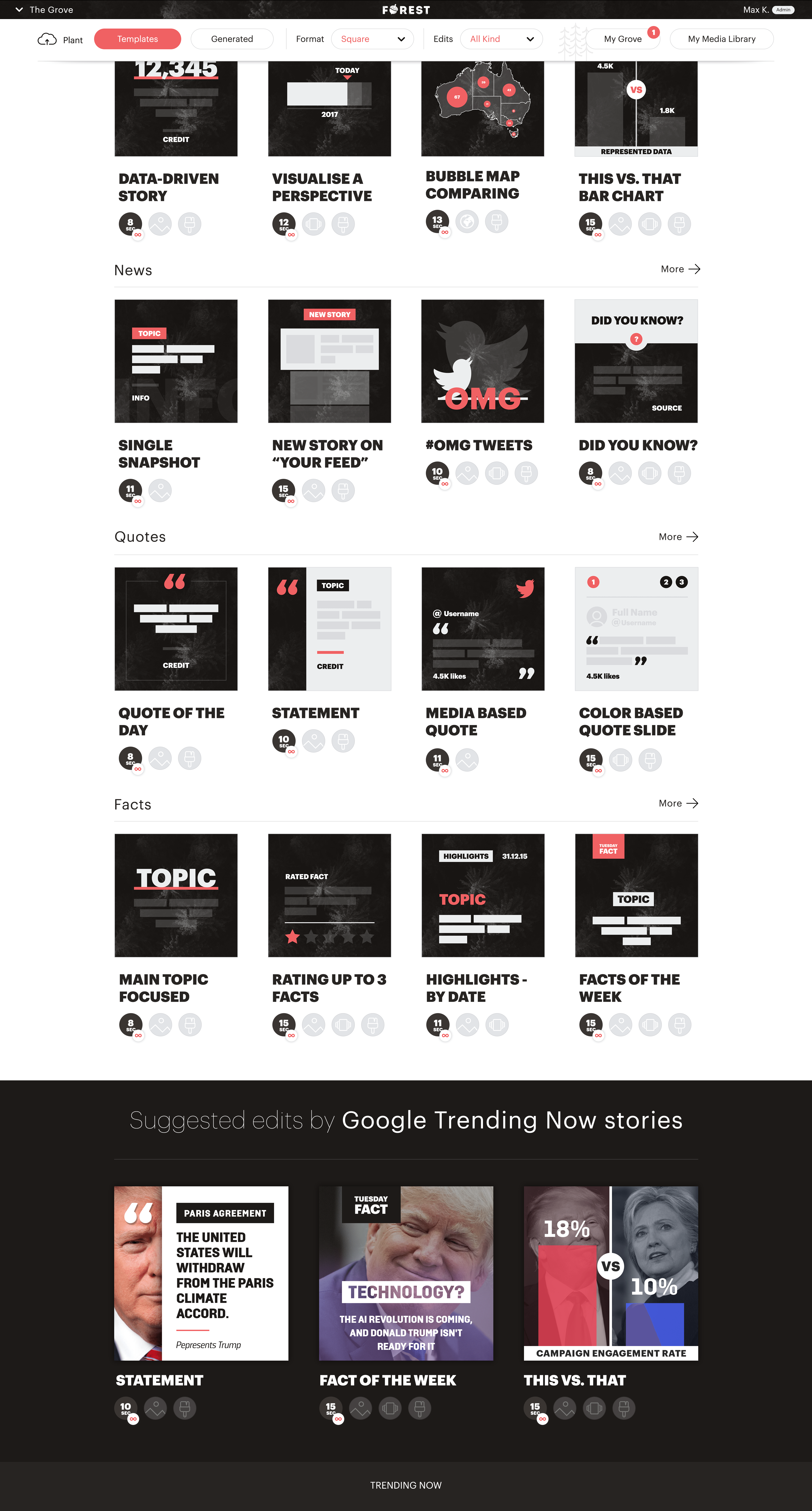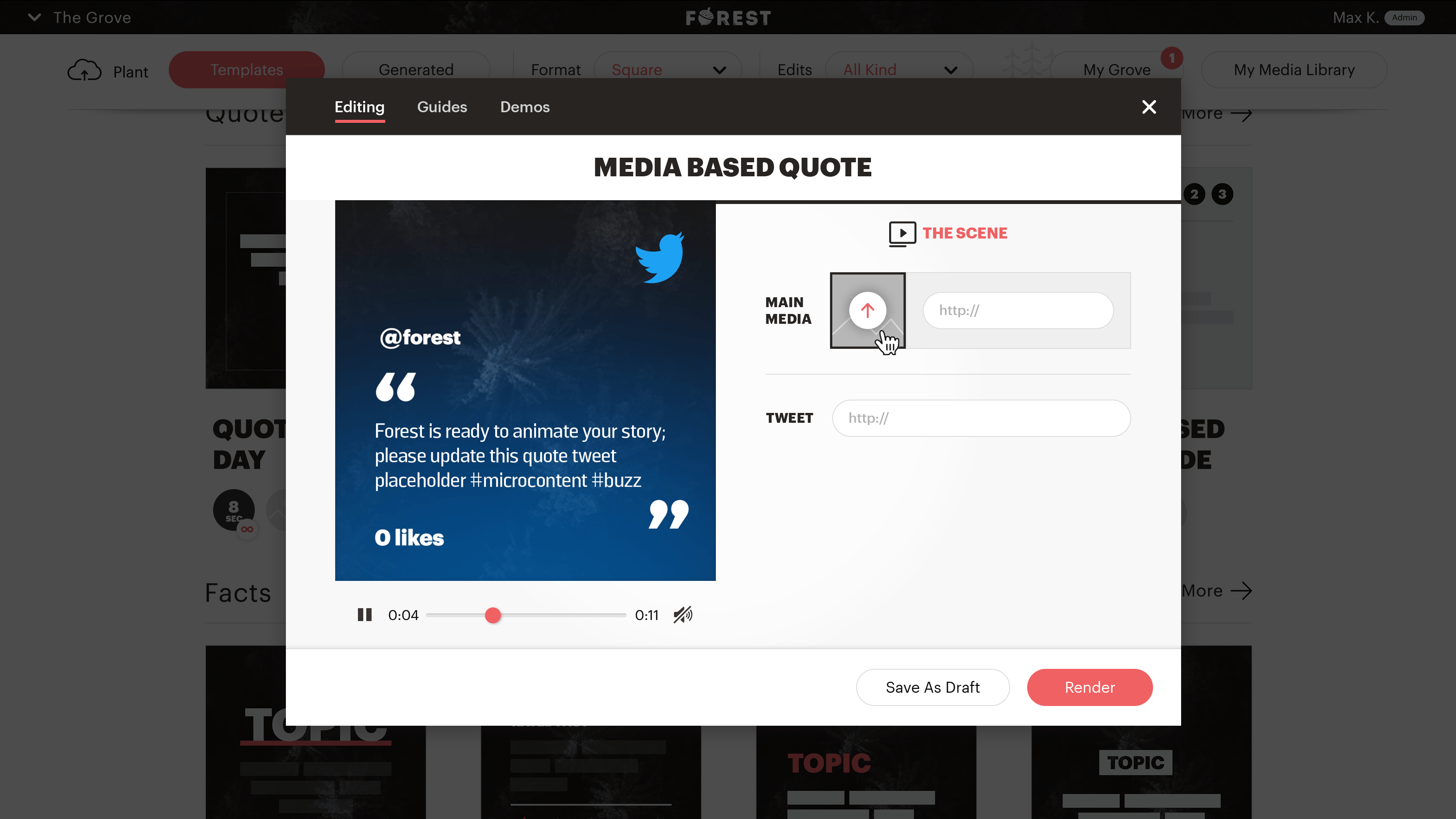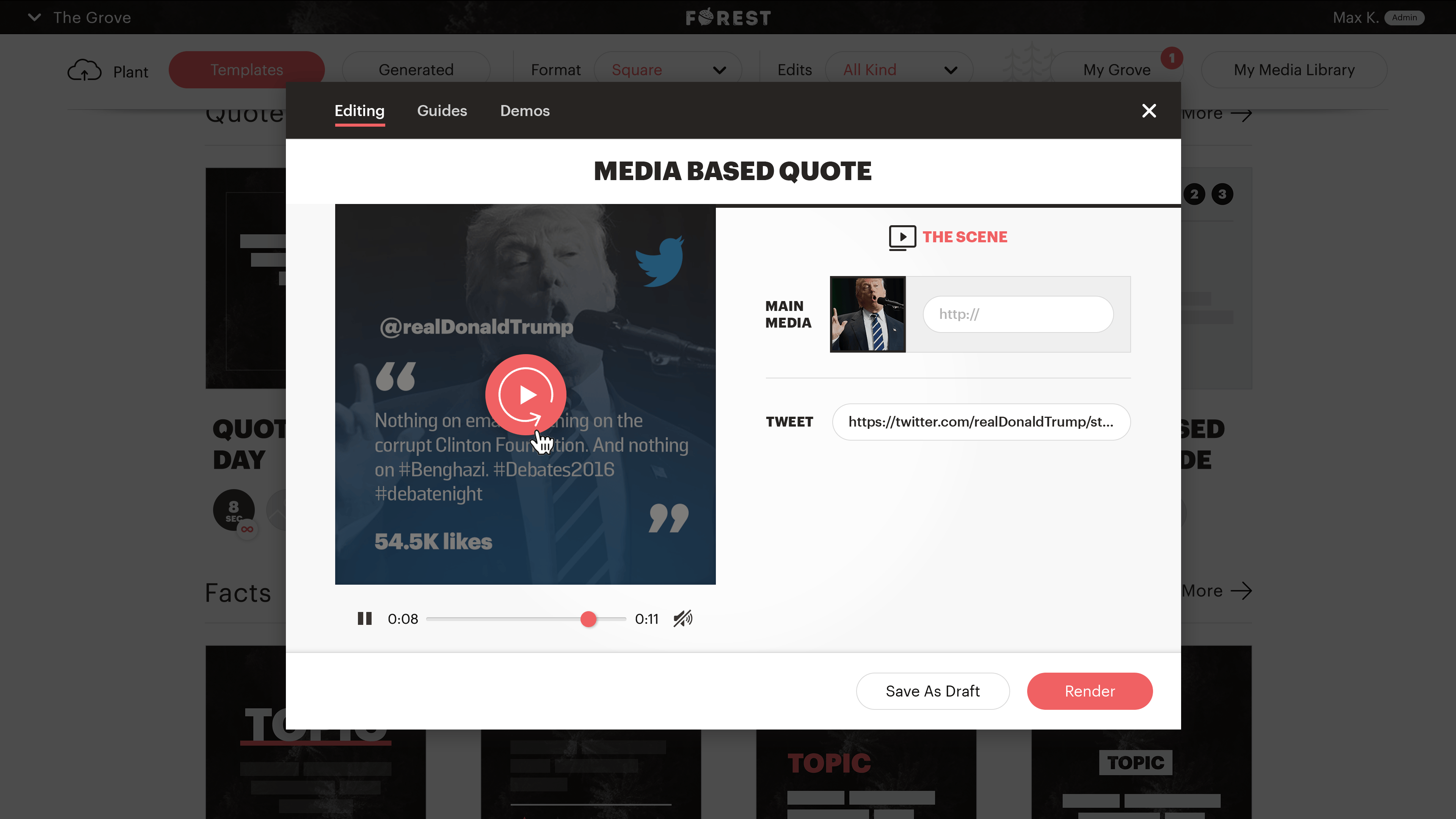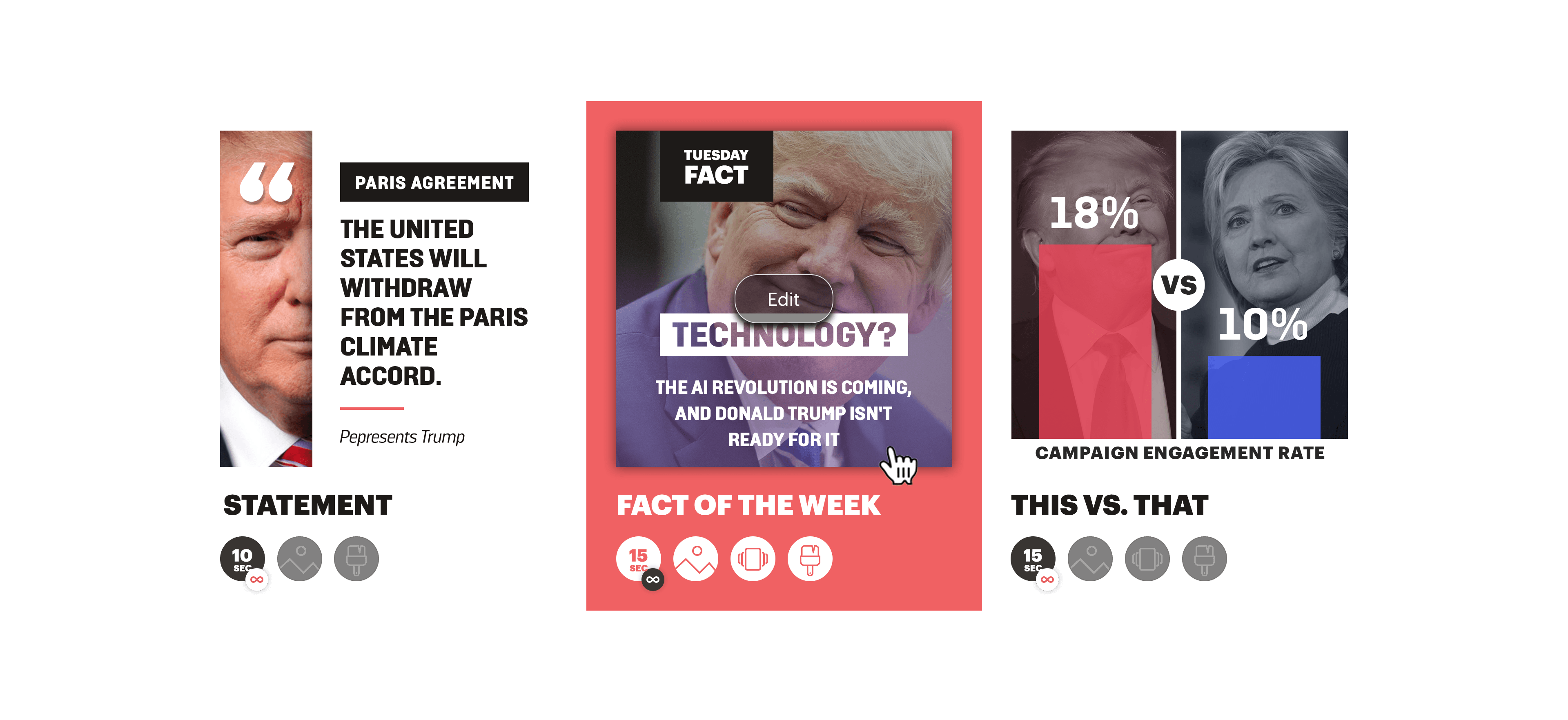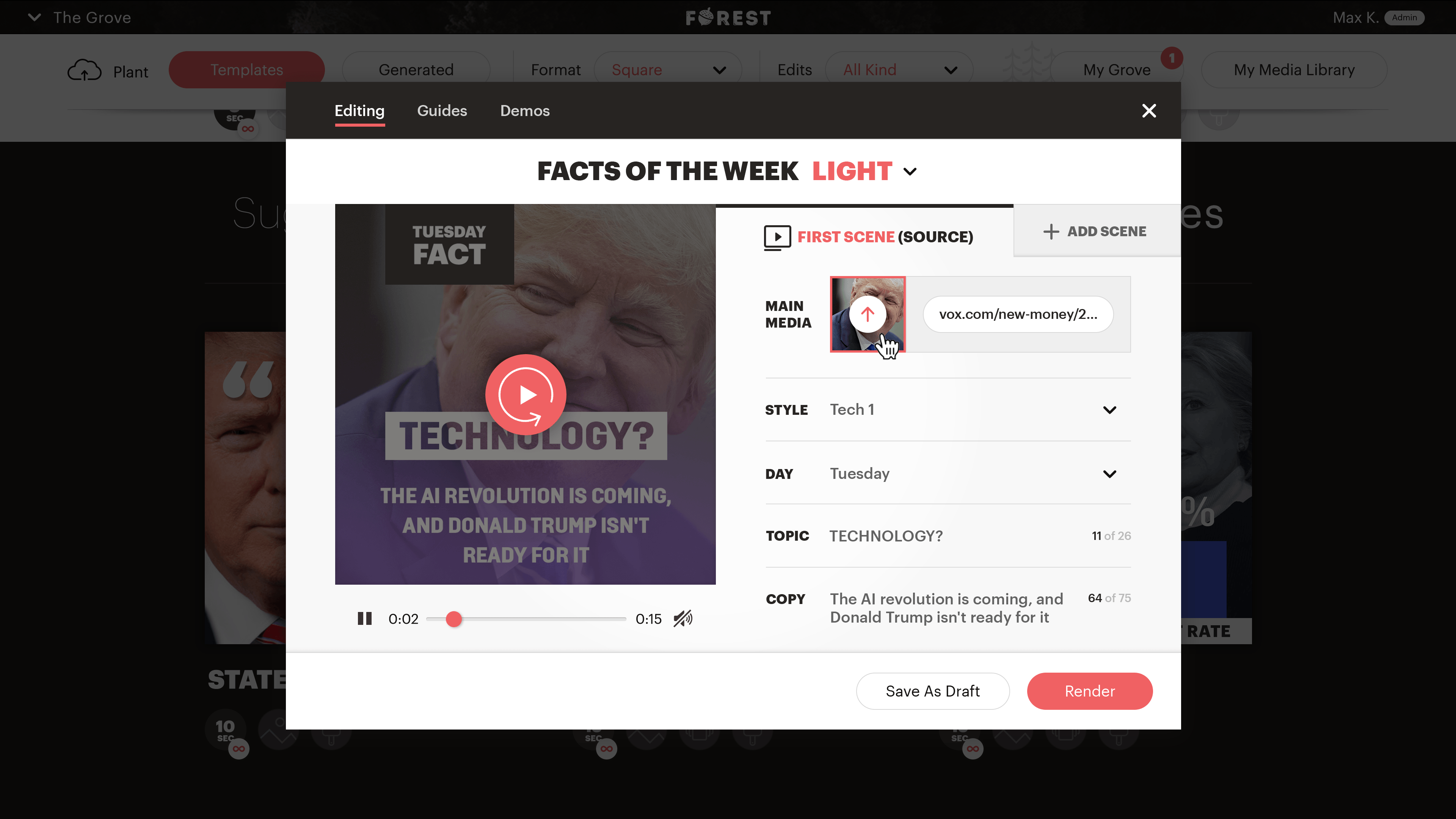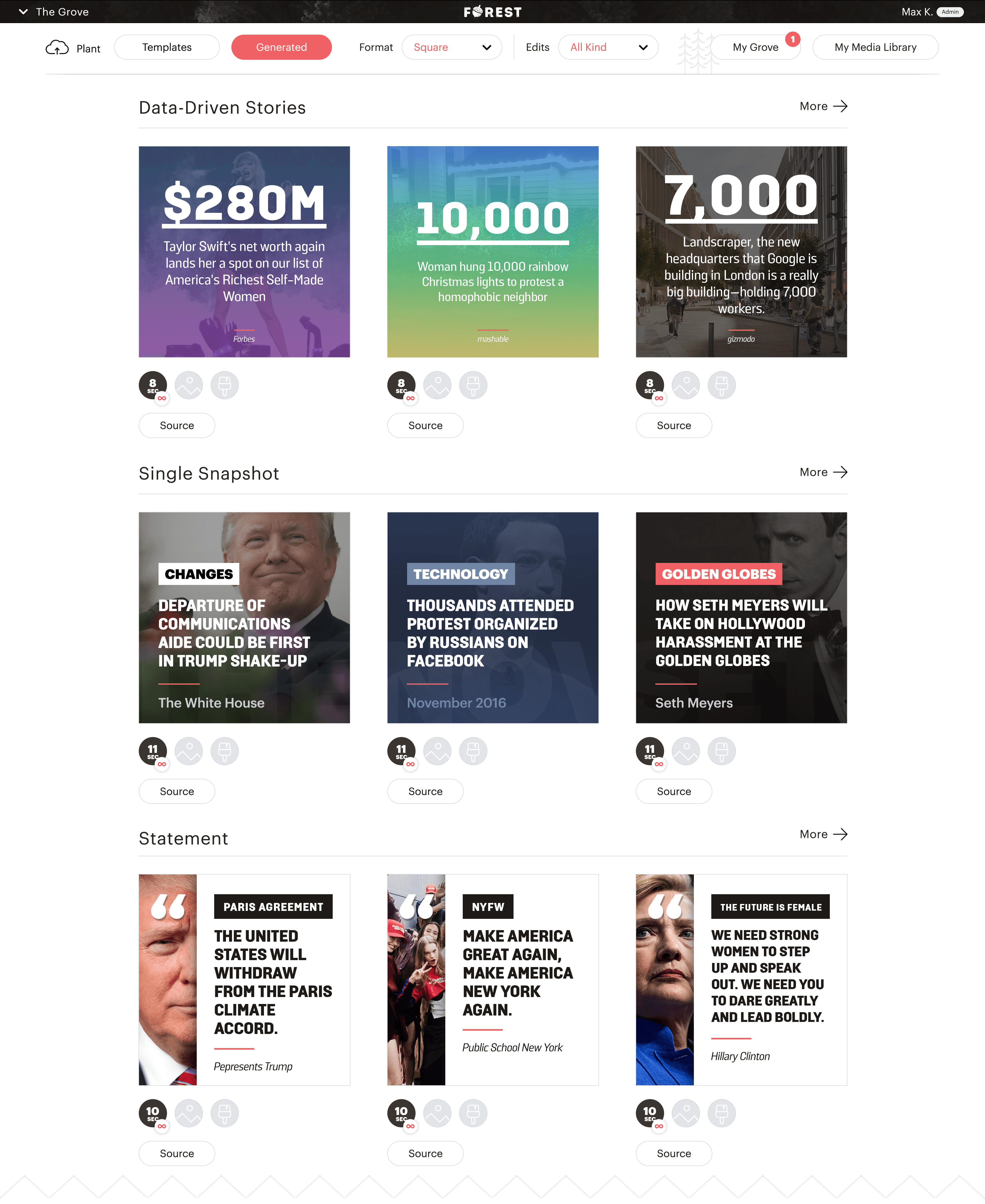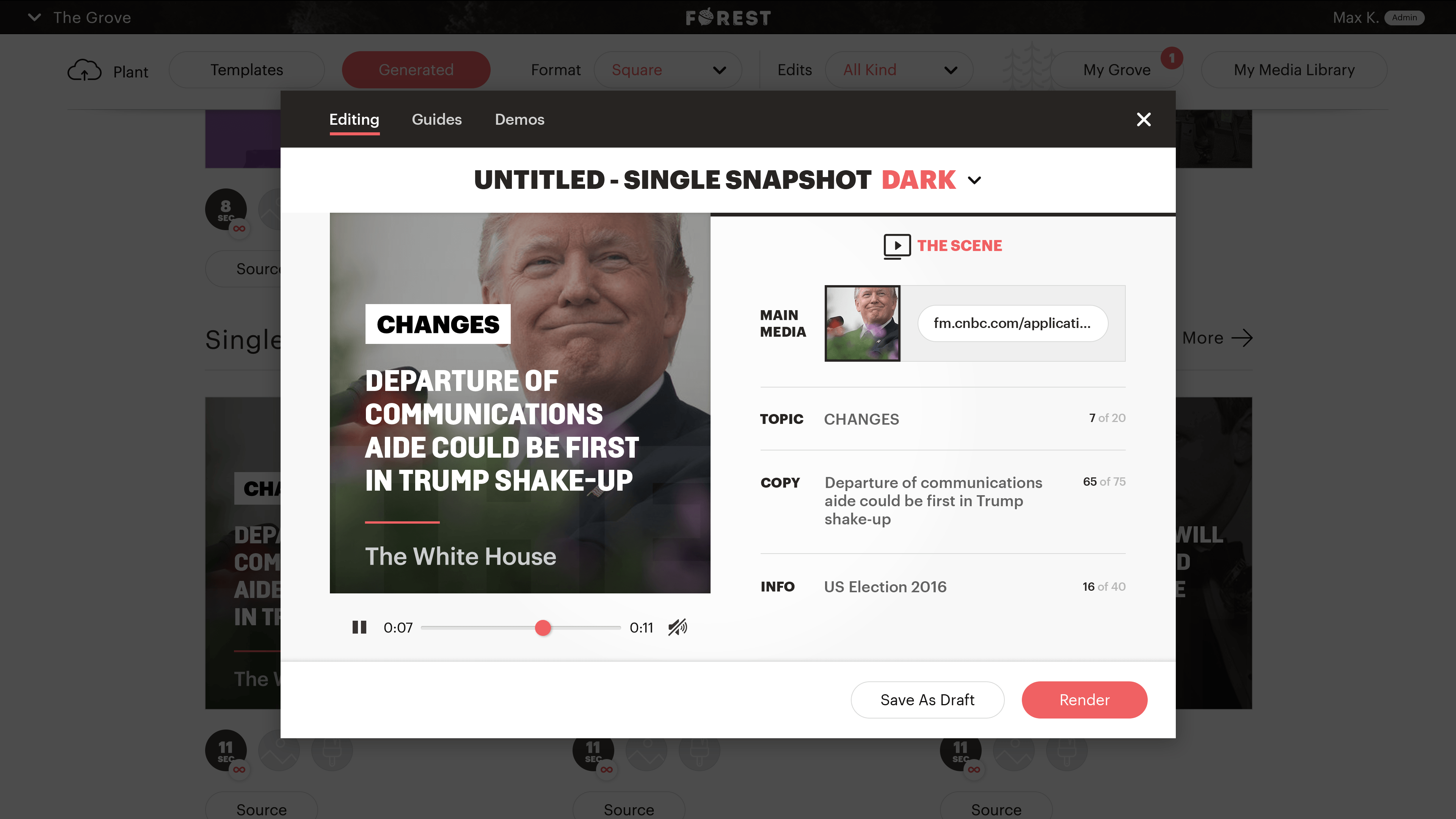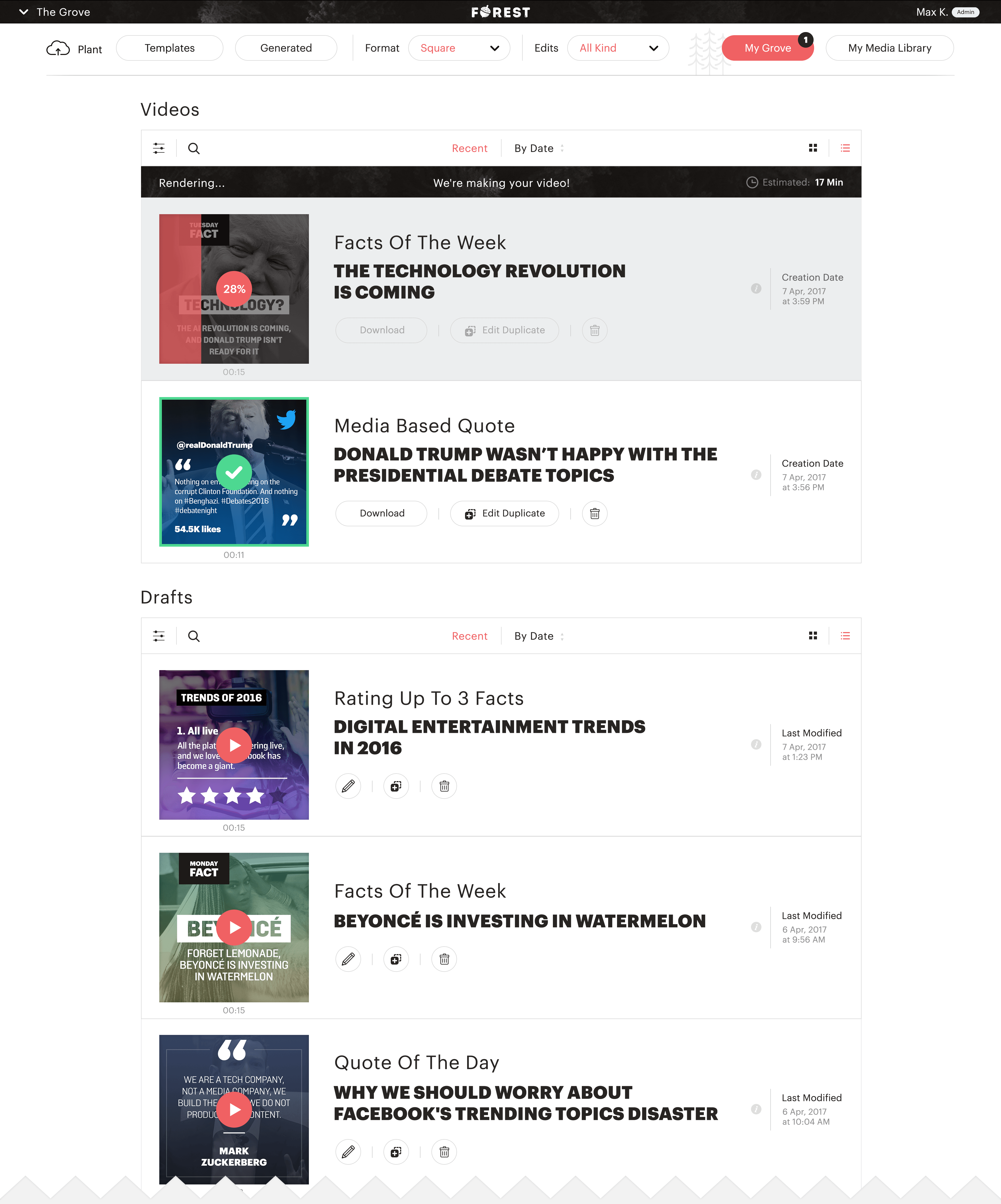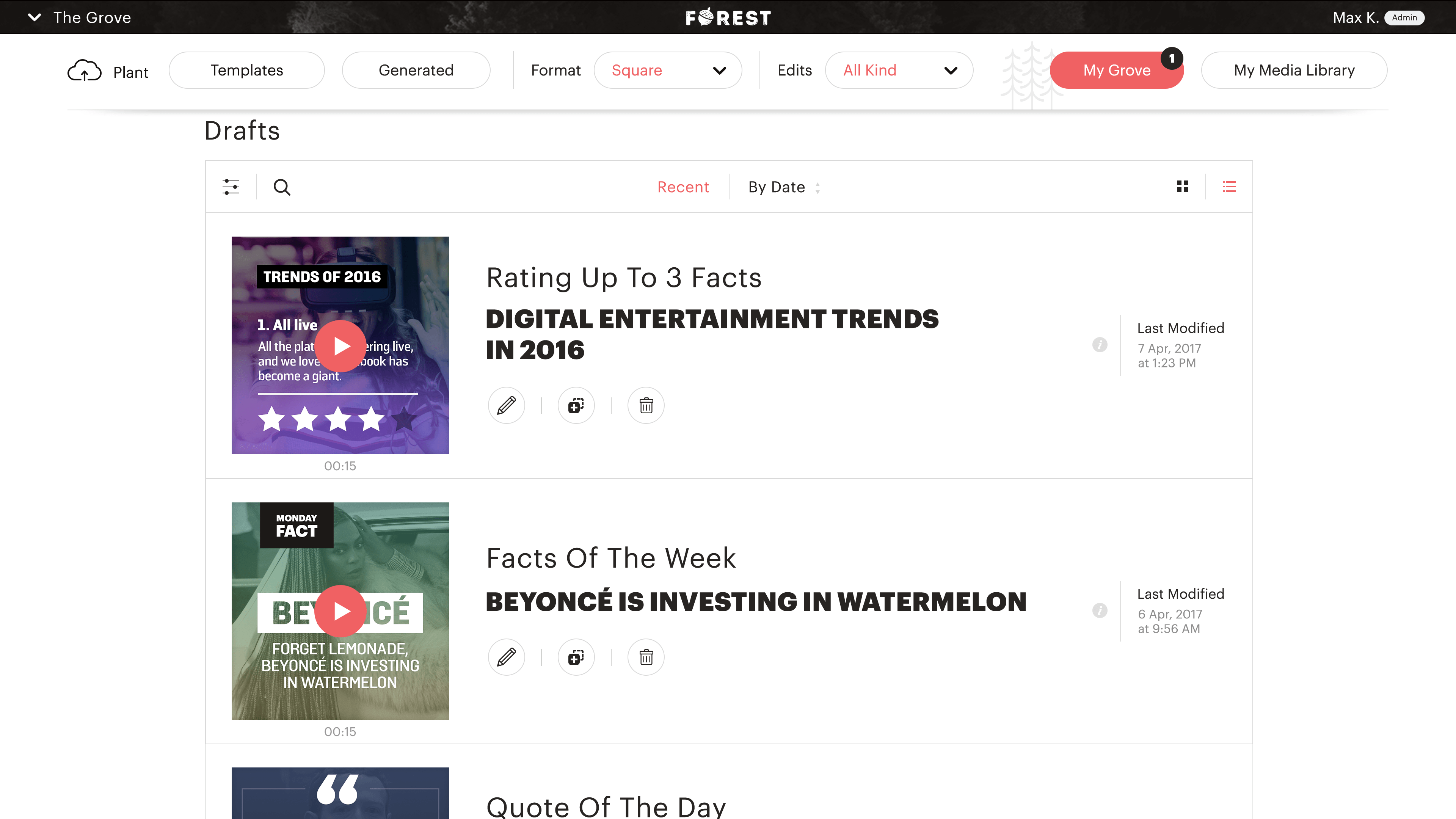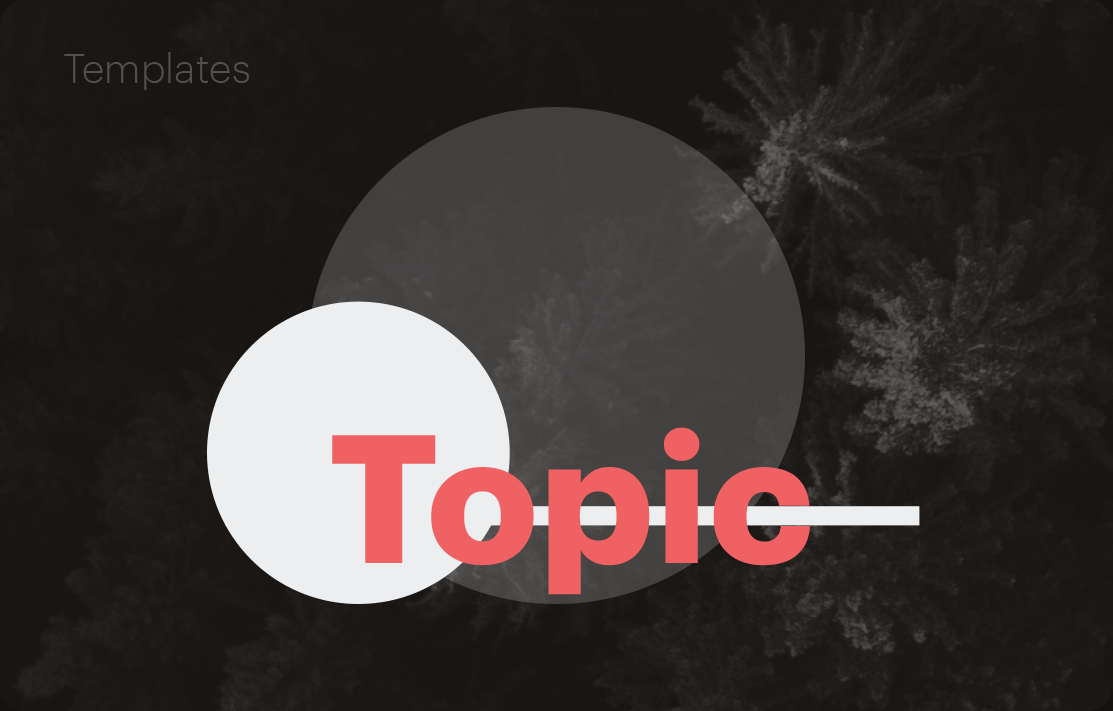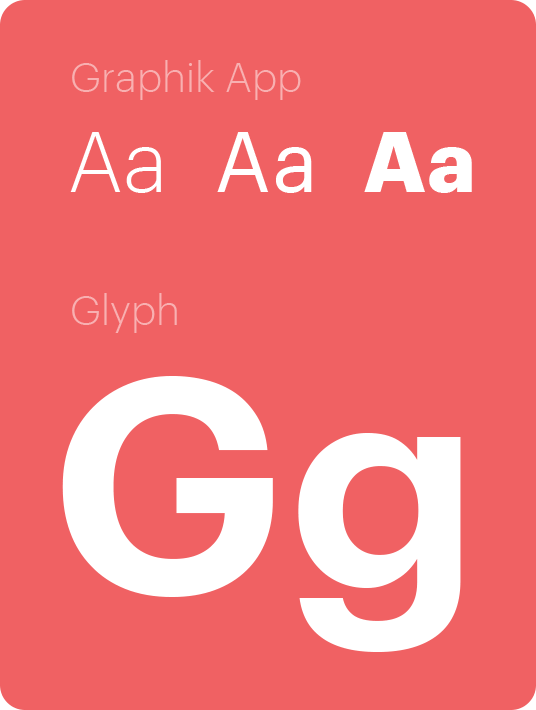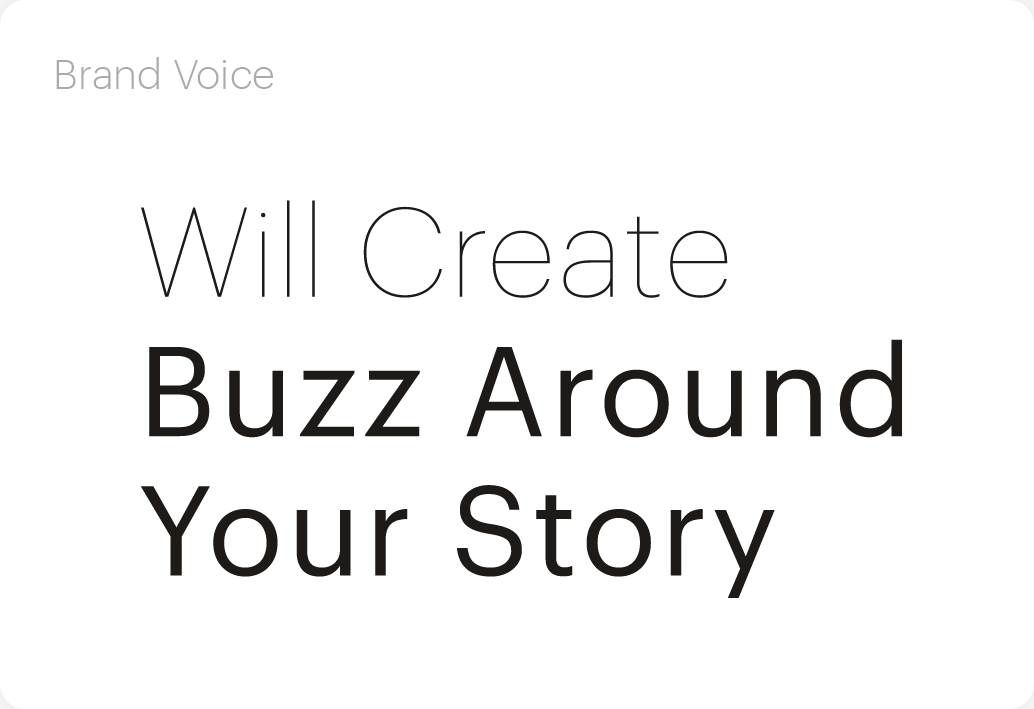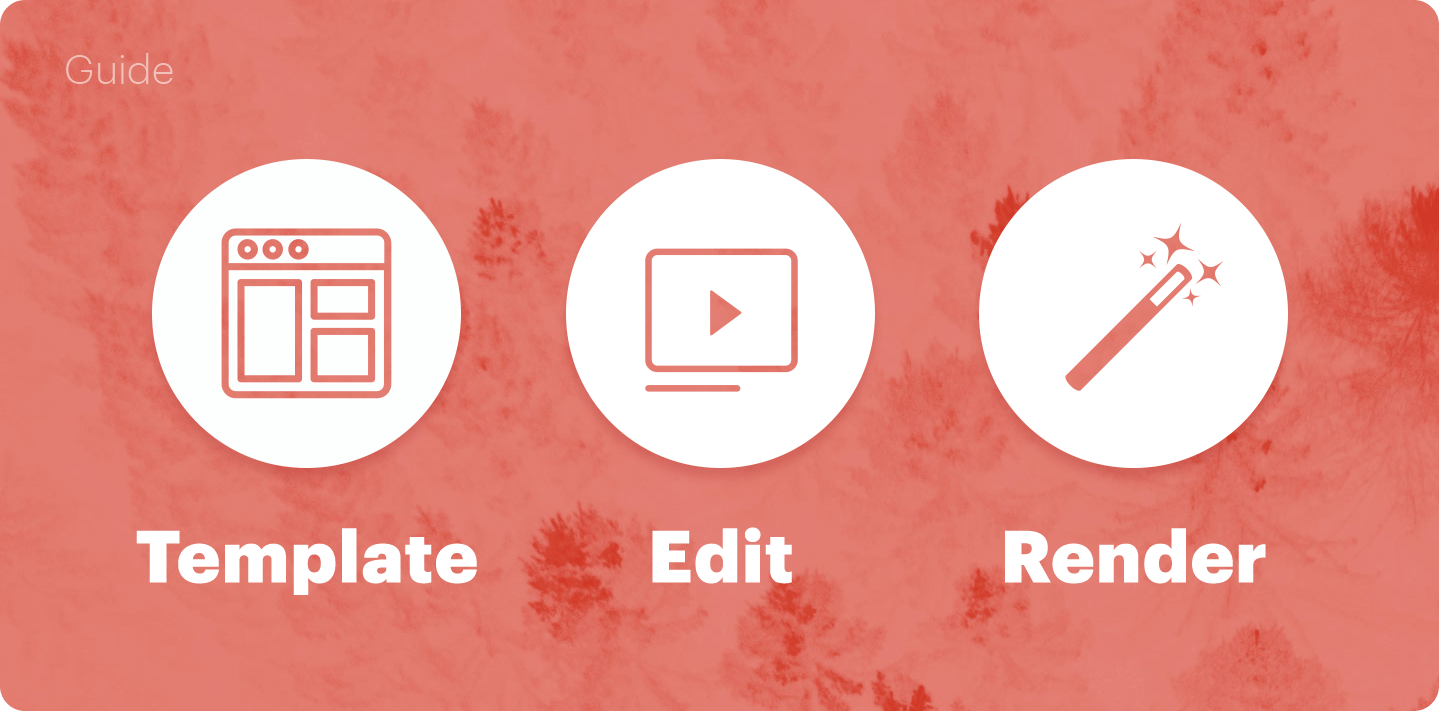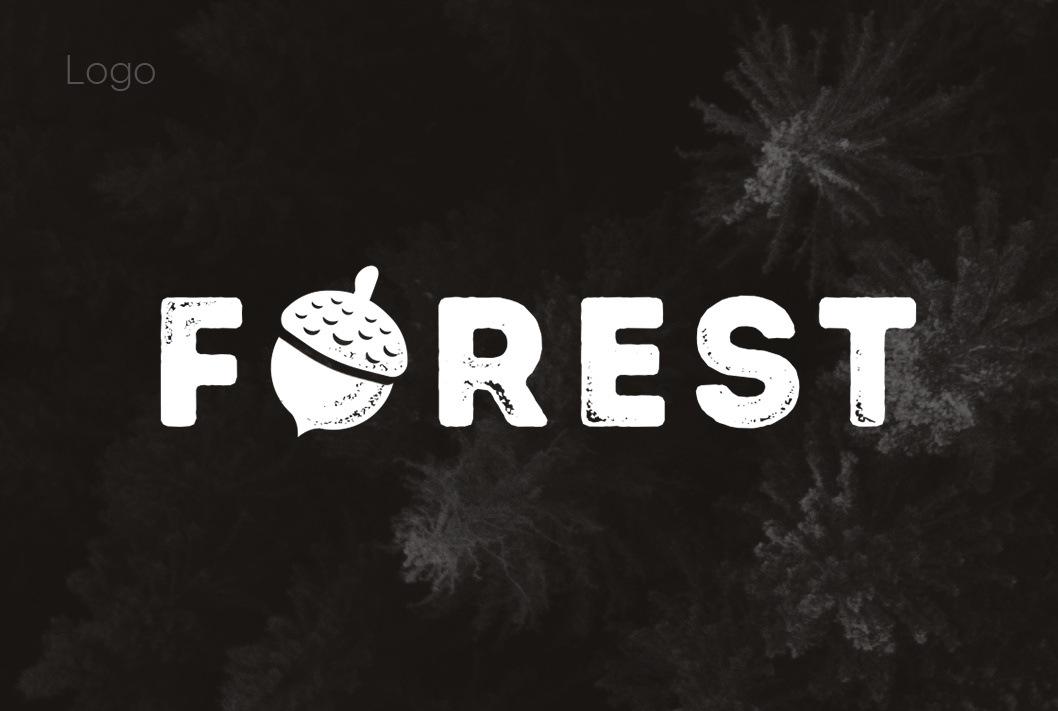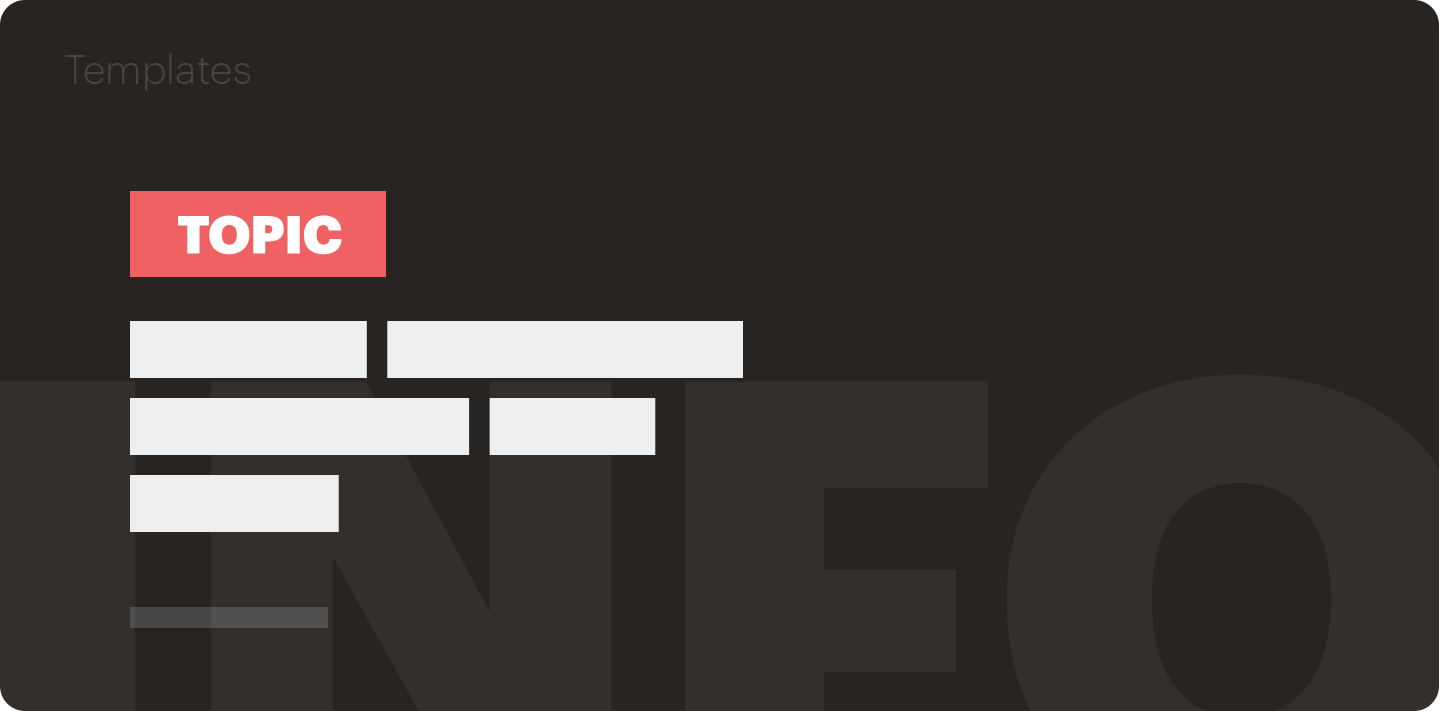Project Overview
Forest designed for positive editing experience with a modern interface and animation, with the primary goal in mind of quick produce experience while using Forest application, a workflows were defined for users that create daily content.
Video editing can become complex. I provided solutions for the application that instantly recognized by both novices and expert users — As an outcome, Forest editors got animated micro-content templates that converted to videos via Forest technology.